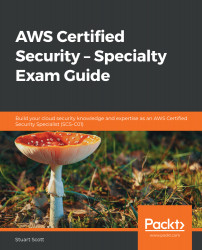We will create a new trail using the AWS Management Console in this example. Follow these steps:
- Log in to your AWS Management Console.
- Select CloudTrail from the list of services.
- Select Trails from the menu on the left:

- Select the blue Create trail button. You will now be presented with a screen to configure your trail. Here, you will need to enter details relating to the name of the trail, whether you want the trail to apply to all regions, whether you want the trail to be applied to a specific region, and whether you want the trail to be applied to your AWS organization:

If your account is a part of an AWS organization and you are creating a new trail on the master account of that organization, then you can apply the same trail across all member accounts of that organization by selecting Yes for Apply trail to my organization. By doing so, users in the member account will be able to see the trail; however, they will not be able to modify it in...