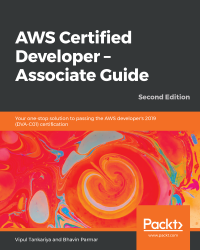AWS provides you with an option to delete or close an AWS account. For closing your account, you need to log in to the AWS account using the root user. To do this, execute the following steps:
- Go to My Account by clicking on your account name, which is given in the top-right corner of the screen. The account name is usually the name given at the time of creating the AWS account.
- When you click on the account name, a drop-down menu appears.
- Select My Account from the drop-down menu; it opens the account settings page in a new tab. At the bottom of the page, there is an option to close your account.
- You can select the checkbox under Close Account and, finally, click on the Close Account button.
- Be very careful if you're just checking the interface, as all AWS resources and data are wiped out when the account is closed.
- Once the account is closed, there...