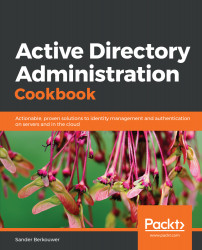Overview of this book
Active Directory is an administration system for Windows administrators to automate network, security and access management tasks in the Windows infrastructure.
This book starts off with a detailed focus on forests, domains, trusts, schemas and partitions. Next, you'll learn how to manage domain controllers, organizational units and the default containers.
Going forward, you'll explore managing Active Directory sites as well as identifying and solving replication problems. The next set of chapters covers the different components of Active Directory and discusses the management of users, groups and computers. You'll also work through recipes that help you manage your Active Directory domains, manage user and group objects and computer accounts, expiring group memberships and group Managed Service Accounts (gMSAs) with PowerShell.
You'll understand how to work with Group Policy and how to get the most out of it. The last set of chapters covers federation, security and monitoring. You will also learn about Azure Active Directory and how to integrate on-premises Active Directory with Azure AD. You'll discover how Azure AD Connect synchronization works, which will help you manage Azure AD.
By the end of the book, you have learned about Active Directory and Azure AD in detail.