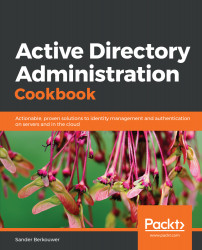One of the requirements for Active Directory Virtualization Safeguards and domain controller cloning is the ability of the hypervisor platform to provide the VM-GenerationID to the virtual domain controller.
Determining whether a virtual domain controller has a VM-GenerationID
How to do it...
To determine whether a virtual domain controller has the VM-GenerationID, perform these steps:
- Sign in to the virtual domain controller.
- Open Device Manager (devmgmt.msc).
- In the taskbar of Device Manager, open the View menu and select Show hidden devices.
- In the main pane of Device Manager, expand System devices.
- Search for the Microsoft Hyper-V Generation Counter system device. The existence of such a device means the virtual domain...