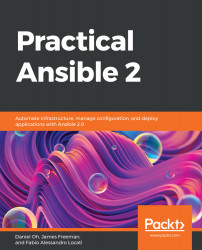Ansible is always rapidly evolving, and there may be times, either for early access to a new feature (or module) or as part of your own development efforts, that you wish to run the latest, bleeding-edge version of Ansible from GitHub. In this section, we will look at how you can quickly get up and running with the source code. The method outlined in this chapter has the advantage that, unlike package-manager-based installs that must be performed as root, the end result is a working installation of Ansible without the need for any root privileges.
Let's get started by checking out the very latest version of the source code from GitHub:
- You must clone the sources from the git repository first, and then change to the directory containing the checked-out code:
$ git clone https://github.com/ansible/ansible.git --recursive
$ cd ./ansible- Before you can proceed with any development work, or indeed to run Ansible from the source code, you must set up your shell environment. Several scripts are provided for just that purpose, each being suitable for different shell environments. For example, if you are running the venerable Bash shell, you would set up your environment with the following command:
$ source ./hacking/env-setupConversely, if you are running the Fish shell, you would set up your environment as follows:
$ source ./hacking/env-setup.fish- Once you have set up your environment, you must install the pip Python package manager, and then use this to install all of the required Python packages (note: you can skip the first command if you already have pip on your system):
$ sudo easy_install pip
$ sudo pip install -r ./requirements.txtNote that, when you have run the env-setup script, you'll be running from your source code checkout, and the default inventory file will be /etc/ansible/hosts. You can optionally specify an inventory file other than /etc/ansible/hosts.
- When you run the env-setup script, Ansible runs from the source code checkout, and the default inventory file is /etc/ansible/hosts; however, you can optionally specify an inventory file wherever you want on your machine (see Working with Inventory, https://docs.ansible.com/ansible/latest/user_guide/intro_inventory.html#inventory, for more details). The following command provides an example of how you might do this, but obviously, your filename and contents are almost certainly going to vary:
$ echo "ap1.example.com" > ~/my_ansible_inventory
$ export ANSIBLE_INVENTORY=~/my_ansible_inventoryANSIBLE_INVENTORY applies to Ansible version 1.9 and above and replaces the deprecated ANSIBLE_HOSTS environment variable.
Once you have completed these steps, you can run Ansible exactly as we have discussed throughout this chapter, with the exception that you must specify the absolute path to it. For example, if you set up your inventory as in the preceding code and clone the Ansible source into your home directory, you could run the ad hoc ping command that we are now familiar with, as follows:
$ ~/ansible/bin/ansible all -m ping
ap1.example.com | SUCCESS => {
"changed": false,
"ping": "pong"
}Of course, the Ansible source tree is constantly changing and it is unlikely you would just want to stick with the copy you cloned. When the time comes to update it, you don't need to clone a new copy; you can simply update your existing working copy using the following commands (again, assuming that you initially cloned the source tree into your home directory):
$ git pull --rebase
$ git submodule update --init --recursive
That concludes our introduction to setting up both your Ansible control machine and managed nodes. It is hoped that the knowledge you have gained in this chapter will help you to get your own Ansible installation up and running and set the groundwork for the rest of this book.