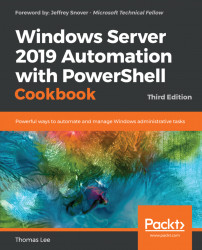By default, every time IIS receives a request from a client, it logs that request to a log file. You can use PowerShell to modify this behavior. You can turn off logging, change the logging frequency, or changing the folder where IIS stores its log files.
Log files are a great place to look when troubleshooting a web server or when analyzing your website's traffic. IIS web server logs are also useful for capacity planning and to help you to analyze the behavior of the traffic (for example, where is it coming from, what clients are being used, which sites/pages are being accessed, and so on).
By default, IIS creates a separate log file every day. This has advantages, but on a busy web server with many sites, managing log files can become a challenge. A web server that has been up and running for a month would have 30 separate log files. You may wish to change log files less frequently.
Also, since IIS puts log files inside the C:\Windows folder by default,...