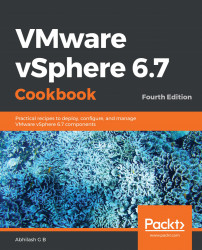Overview of this book
VMware vSphere is the most comprehensive core suite of SDDC solutions on the market. It helps transform data centers into simplified on-premises private cloud infrastructures. This edition of the book focuses on the latest version, vSphere 6.7.
The books starts with chapters covering the greenfield deployment of vSphere 6.7 components and the upgrade of existing vSphere components to 6.7. You will then learn how to configure storage and network access for a vSphere environment. Get to grips with optimizing your vSphere environment for resource distribution and utilization using features such as DRS and DPM, along with enabling high availability for vSphere components using vSphere HA, VMware FT, and VCHA. Then, you will learn how to facilitate large-scale deployment of stateless/stateful ESXi hosts using Auto Deploy. Finally, you will explore how to upgrade/patch a vSphere environment using vSphere Update Manager, secure it using SSL certificates, and then monitor its performance with tools such as vSphere Performance Charts and esxtop.
By the end of this book, you'll be well versed in the core functionalities of vSphere 6.7 and be able to effectively deploy, manage, secure, and monitor your environment.