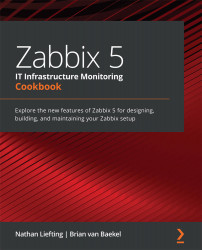Enabling and disabling a host from Zabbix maps
We've noticed that it is not possible to enable and disable hosts as a Zabbix User. For some companies, this may be a requirement, so I've created an extension for it. In this recipe, I will show you just how to work with this Python script and execute it from a map.
Getting ready
For this recipe, all we are going to need is our Zabbix server, some knowledge of Python, and some knowledge of the Zabbix API.
How to do it
- If you haven't already created an API user, then note that we are going to need a new user for API calls, but to create this, we need a user group first. Click the blue Create user group button.
- Now let's create the following User group:
Figure 9.31 – Zabbix Administration | Users group, Create user group page, API users for maps
- Now, let's click on Permissions and fill out some information here too.
- Click on the white Select button and select all the user groups...