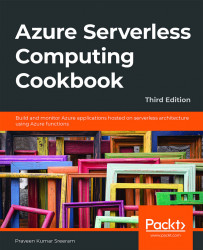How to do it...
Perform the following steps:
- Navigate to the build definition named AzureFunctions-CI, click on the Edit button, and then click on the Queue button available on the right-hand side, as shown in Figure 12.11:

Figure 12.11: Azure DevOps—build pipelines—the Queue button
- In the Azure Pool for AzureFunctions-CI pop-up window, make sure that the vs2017-win2016 option is chosen in the Agent Specification drop-down list in Visual Studio 2017 or 2019 and click on the Queue button, as shown in Figure 12.12:

Figure 12.12: Azure DevOps—build pipelines—running a pipeline
Note
At the time of writing, the VS 2019 option is not available. While reading, if the VS 2019 option becomes available, feel free to choose that.
- In just a few moments, the build will be queued and the message will be displayed, as shown in Figure 12.13:

Figure 12.13: Azure DevOps—build pipelines—viewing progress
- After a few moments, the build process will...