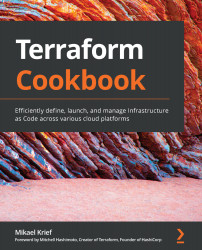In this recipe, we will learn how to download and install Terraform on a local machine under a Windows operating system.
Getting ready
To complete this recipe, the only prerequisite is that you're on a Windows operating system.
How to do it…
Perform the following steps:
- Open Windows File Explorer. Choose a location and create a folder called Terraform. We will use this to store the Terraform binary; for example, C:/Terraform.
- Launch a web browser and go to https://www.terraform.io/downloads.html.
- Scroll down the page until you reach the package for Windows:

- Click on the 64-bit link, which targets the Terraform ZIP package for the Windows 64-bit operating system. The package will be downloaded locally.
- Unzip the content of the downloaded ZIP file into the Terraform folder that we created in step 1:

The last thing we need to do to install Terraform is configure the Path environment variable by adding the path of the Terraform...