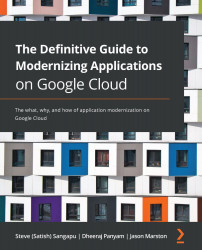Using Cloud SQL
To start using Cloud SQL, we will now provision an instance by performing the following steps:
- From the navigation menu, select SQL:
Figure 11.13 – SQL menu option
- From the Cloud SQL Instances page, click CREATE INSTANCE:
Figure 11.14 – CREATE INSTANCE
- From the Create an instance page, click Choose MySQL:
Figure 11.15 – Choose MySQL
- Provide an Instance ID and Root password, select the Region, and click Show configuration options:
Figure 11.16 – Show configuration options
- In the Connectivity section, select Private IP and unselect Public IP:
Figure 11.17 – Cloud SQL network settings
- In the Flags section, click Add item:
Figure 11.18 – Add item to flags
- Enter
sql_modein the Database flags field and select sql_mode:Figure 11.19 – sql_mode
- Enter the following in the sql_mode field:
ONLY_FULL_GROUP_BY,STRICT_TRANS_TABLES,ALLOW_INVALID_DATES,ERROR_FOR_DIVISION_BY_ZERO,NO_AUTO_CREATE_USER,...