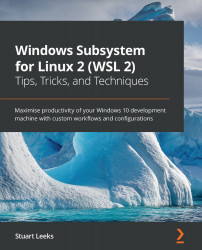Summary
In this chapter, you've seen how to use the WSL export and import commands. These commands allow you to copy your distros to other machines, or to back up and restore your distros when you reinstall your machine. They also provide a way to clone your distros if you want to experiment or work in a copy of a distro without affecting the original.
You also saw how to build new distros using containers. This provides a productive way to set up new distros to work in or to quickly test applications without affecting your original distros. It can also be a great way to set up per-project distros if you have different technology stacks between projects and want to have some isolation between their dependencies. Being able to create these distros in a scripted way helps to boost productivity if you find yourself using this multi-distro approach.
As we progress with scripting the creation of these environments through the use of Dockerfiles, we move closer to working with...