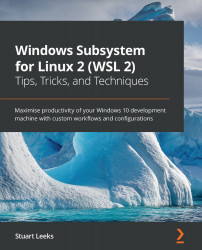Working with the Azure CLI (az)
The drive toward cloud computing brings a number of benefits, among them the ability to stand up computing resources on demand. Being able to automate the creation, configuration, and deletion of these resources is a key part of the benefits, and this is often performed using the CLI provided by the relevant cloud vendor.
In this section, we will create and publish a simple website, all from the command line, and use this as a way to take a look at some tips for working with the Azure CLI (az). We will see some ways to use jq that we saw earlier in the chapter, as well as the built-in querying capabilities of az. If you want to follow along but don't already have an Azure subscription, you can sign up for a free trial at https://azure.microsoft.com/free/. Let's get started by installing the CLI.
Installing and configuring the Azure CLI
There is a range of options for installing the Azure CLI. The simplest is to open a terminal in the...