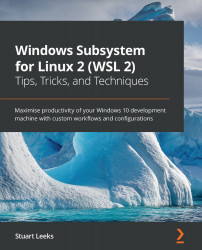Installing Linux distros in WSL
The standard way to install Linux distros for WSL is via the Microsoft Store. The full list of Linux distros currently available can be found in the official documentation (https://docs.microsoft.com/windows/wsl/install-win10#install-your-linux-distribution-of-choice). At the time of writing, this includes various versions of Ubuntu, OpenSUSE Leap, SUSE Linux Enterprise Server, Kali, Debian, Fedora Remix, Pengwin, and Alpine. Since we can't include examples for every version of Linux throughout the book, we will focus on using Ubuntu for our examples.
Tip
The steps from the previous chapter have installed all of the parts needed for running a version 2 distro in WSL, but version 1 is still the default!
These commands will be covered in the next section of the chapter, but if you want to make version 2 the default for any Linux distros you install then run the following command:
wsl --set-default-version 2
If you launch the Microsoft...