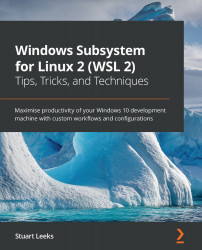Running Linux applications from Windows
In Chapter 2, Installing and Configuring the Windows Subsystem for Linux, you were briefly introduced to the wsl command and you saw how it could be used both for controlling running distros and for executing applications inside distros. In this section, we're going to dig deeper into running applications in distros with the wsl command.
As we saw in the last section, being able to access files across Windows and Linux is useful and being able to invoke applications builds on this further. WSL doesn't stop with just being able to run applications in a distro from Windows, it also lets you pipe output between applications. When building up scripts in either Windows or Linux, piping output between applications is a very common way to build up script functionality. Being able to pipe output between Windows and Linux commands allows you to build scripts that run across both Windows and Linux, which really helps build that sense of uniting...