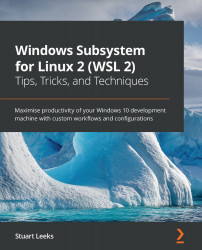Chapter 6: Getting More from Windows Terminal
The new Windows Terminal was introduced in Chapter 3, Getting Started with Windows Terminal, and you saw how to install it and customize the order of your profiles and the color schemes that they use in that chapter. In this chapter, we will explore Windows Terminal further and look at a couple of different ways to stay productive with multiple different shells running in Windows Terminal. After that, we will look at adding custom profiles to enable you to simplify your flow for common tasks.
In this chapter, we're going to cover the following main topics:
- Customizing tab titles
- Working with multiple panes
- Adding custom profiles
We'll start the chapter by looking at how to use tab titles to help you manage multiple tabs.