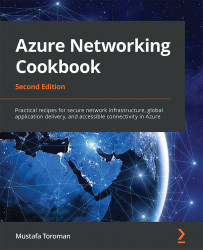Creating a virtual network in the Azure portal
Azure Virtual Network represents your local network in the cloud. It enables other Azure resources to communicate over a secure private network without exposing endpoints over the internet.
Getting ready
Before you start, open a web browser and go to the Azure portal at https://portal.azure.com.
How to do it…
In order to create a new virtual network using the Azure portal, take the following steps:
- In the Azure portal, select Create a resource and choose Virtual network under Networking (or search for
virtual networkin the search bar). A new pane will open, where we need to provide information for the virtual network. First, select the Subscription option we want to use and the Resource group option for where the virtual network will be deployed. Then, include a name and select a region (of the Azure datacenter) for where the virtual network will be deployed. An example is shown in Figure 1.1:
Figure 1.1: Creating...