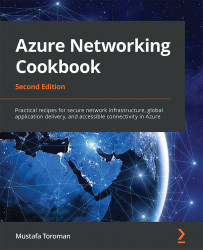Changing the subnet size
Similar to the virtual network address space, we can change the size of a subnet at any time.
Getting ready
Before you start, open a web browser and go to the Azure portal at https://portal.azure.com.
How to do it…
In order to change the subnet size using the Azure portal, we must take the following steps:
- In the Virtual network pane, select the Subnets option.
- Select the subnet you want to change. In the Subnets option, enter a new value for the subnet size under Address range. An example of how to do this is shown in Figure 1.12:

Figure 1.12: Changing the subnet size using the Azure portal
- After entering a new address range value, click Save.
- In the Subnets list, you can see that the changes have been applied and the address space has changed, as shown in Figure 1.13:

Figure 1.13: Viewing changes made in the subnet address range
How it works…
When changing the subnet size, there are...