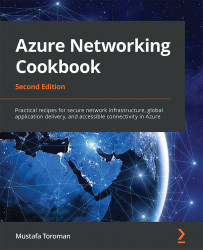Creating an internal load balancer
Microsoft Azure supports two types of load balancers—internal and public. An internal load balancer is assigned a private IP address (from the address range of subnets in the virtual network) for a frontend IP address, and it targets the private IP addresses of our services (usually, an Azure virtual machine (VM)) in the backend. An internal load balancer is usually used by services that are not internet-facing and are accessed only from within our virtual network.
Getting ready
Before you start, open the browser and go to the Azure portal via https://portal.azure.com.
How to do it...
In order to create a new internal load balancer with the Azure portal, we must use the following steps:
- In the Azure portal, select Create a resource and choose Load Balancer under Networking services (or search for
Load Balancerin the search bar). - In the new pane, we must select a Subscription option and a Resource group option for where...