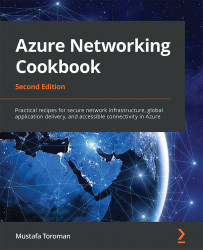Creating load balancer rules
The last piece of the puzzle when speaking of Azure load balancers is the rule. Rules finally tie all things together and define which health probe (there can be more than one) will monitor which backend pool (more than one can be available). Furthermore, rules enable port mapping from the frontend of a load balancer to the backend pool, defining how ports relate and how incoming traffic is forwarded to the backend.
Getting ready
Before you start, open your browser and go to the Azure portal via https://portal.azure.com.
How to do it...
In order to create a load balancer rule, we must do the following:
- In the Azure portal, locate the previously created load balancer (either internal or public).
- In the Load balancer pane, under Settings, select Load balancing rules. Select Add to add a load balancing rule:

Figure 10.10: Adding load balancing rules
- In the new pane, we must provide information for the Name and the IP version...