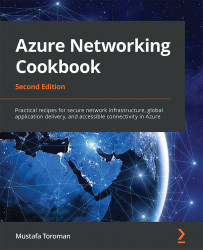Viewing VM network settings
After an Azure VM is created, we can review the network settings in the VM pane.
Getting ready
Before you start, open a web browser and go to the Azure portal at https://portal.azure.com. Here, locate the previously created VM.
How to do it...
In order to review the VM network settings, we must follow the steps given here:
- In the VM pane, locate the Networking settings. Here, you can see Network interface, Application security groups, and the Network security group associated with the VM. An example of this is shown in Figure 2.11:

Figure 2.11: Network settings of a VM
- If we select any of the associated network elements, we can discover more details. For example, if we select the Network Interface option associated with the VM, we can see other networking information such as Private IP address, Public IP address, Virtual network/subnet, Network security group, IP configurations, DNS servers, and more. The NIC view is shown in Figure 2.12:

Figure 2.12: Viewing networking information from the NIC
How it works...
Networking information is displayed in several places, including in the VM's network settings. Additionally, each Azure resource has a separate pane and exists as an individual resource, so we can view these settings in multiple places. However, the most complete picture of VM network settings can be found in the VM pane and the NIC pane.