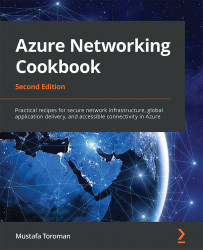Adding multiple IP addresses to an NIC
In various situations, we may need to have multiple IP addresses associated with a single NIC. In Azure, this is possible for both private and public IP addresses.
Getting ready
Before you start, open your browser and go to the Azure portal at https://portal.azure.com.
How to do it...
- In the Azure portal, locate the NIC you want to make changes for.
- In the Network interface pane, go to IP configurations under Settings and click Add:

Figure 4.14: The Network interface pane
- A new pane for IP configuration will appear. We need to provide values for the Name and Type fields (Type will be grayed out if another IP configuration already exists), and we need to select some IP address settings. If only a private IP address is needed, we just need to select the private address Allocation and click Create:

Figure 4.15: Adding IP configuration to the NIC
- If an additional public IP address is needed, we need to select Associate...