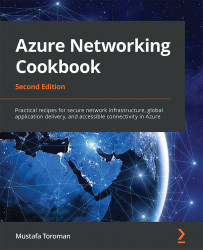Creating a new record set in Azure DNS
When creating a DNS zone, we define what domain we're going to hold records for. A DNS zone is created for a root domain defined with an FQDN. We can add additional subdomains and add records to hold information on other resources on the same domain.
Getting ready
Before you start, open the browser and go to the Azure portal via https://portal.azure.com.
How to do it...
In order to add a new record to the DNS zone, we must use the following steps:
- In the Azure portal, locate DNS zone.
- In Overview, select the option for adding a record set:

Figure 6.5: Adding a record set in DNS zone
- A new pane will open. Enter the name of the subdomain to which you want to add a record:

Figure 6.6: Adding a subdomain for the record
- We need to select the type of record we want to add. The options are A, AAAA, CNAME, MX, NS, SRV, TXT, and PTR. The most common record type is A, so let's select that one:

Figure 6.7: Selecting...