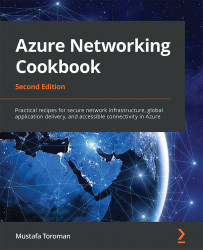Associating a route table with a subnet
When a route table is created, it doesn't do anything until it's properly configured. There are two things we need to address: which resources are affected, and how. To define which resources are affected, we must make an association between a subnet and a route table.
Getting ready
Before you start, open the browser and go to the Azure portal via https://portal.azure.com.
How to do it...
In order to associate a subnet with a route table, we must do the following:
- In the Azure portal, locate Route table.
- Under Settings, select the Subnets option. In the Subnets pane, select the Associate option to create a new association:

Figure 6.12: Creating a new association
- A new pane will open. There are two options available—selecting a virtual network and choosing a subnet that we want to associate the route table with. First, we must select Virtual network. Selecting this option will list all the available...