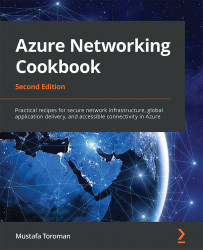Creating an IP group
IP groups are Azure resources that help to group IP addresses for easier management. This way, we can apply Azure Firewall rules easier and with better visibility.
Getting ready
Before you start, open your browser and go to the Azure portal at https://portal.azure.com.
How to do it...
In order to create a new IP group, we need to do the following:
- In the Azure portal, select Create a resource and choose IP Group under Networking services (or search for
IP groupin the search bar). - In the new pane, provide information for Subscription, Resource group, Name, and Region:

Figure 7.11: Creating a new IP group using the Azure portal
- Under IP addresses, we need to provide something for the IP address, range or subnet field. In this example, we are adding a subnet:

Figure 7.12: Adding a subnet in the IP address, range or subnet field
- We can now proceed and deploy the IP group.
How it works...
IP groups allow us to associate multiple...