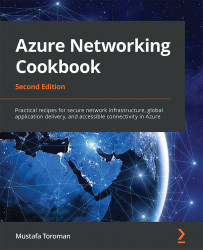Configuring Azure Firewall DNS settings
We can use a custom DNS server with our Azure Firewall instance. This allows us to resolve custom names and apply filtering based on Fully Qualified Domain Name (FQDN).
Getting ready
Before you start, open your browser and go to the Azure portal at https://portal.azure.com.
How to do it...
In order to configure custom DNS settings in Azure Firewall, we need to do the following:
- In the Azure Firewall pane, locate DNS under Settings. We need to set it to Enabled. Select the type of DNS (default or custom) and whether we want to use a DNS proxy:

Figure 7.13: Configuring Azure Firewall DNS settings using the Azure portal
- Once all the necessary settings are provided, select Save to apply them. It takes up to 30 minutes to correctly propagate routes and for them to take full effect.
How it works...
In order to use FQDN filtering, Azure Firewall needs to be able to resolve the FQDN in question. This can be achieved...