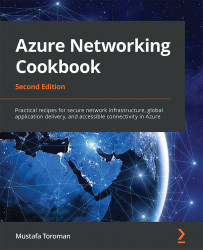Downloading the VPN device configuration from Azure
After creating the Azure side of the Site-to-Site connection, we still need to configure the local VPN device. The configuration depends upon the vendor and the device type. You can see all the supported devices at https://docs.microsoft.com/azure/vpn-gateway/vpn-gateway-about-vpn-devices. In some cases, there is an option to download configuration for a VPN device directly from the Azure portal.
Getting ready
Before you start, open the browser and go to the Azure portal at https://portal.azure.com.
How to do it...
To download the VPN device configuration, we must follow these steps:
- Locate the Site-2-Site connection in the Azure portal. The Overview pane will be opened by default.
- Select the Download configuration option from the top of the pane:

Figure 8.5: Site-2-Site connection overview in the Azure portal
- A new pane will open, and you will see that all the options in the pane are predefined:

Figure...