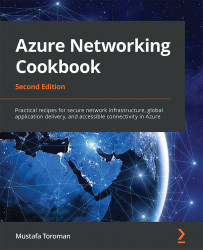Adding a virtual network connection (in a virtual hub)
A virtual hub represents a central point in an Azure region. But to actually use this point, we need to connect virtual networks to a virtual hub. Then, we can use the virtual hub as intended.
Getting ready
Before you start, open the browser and go to the Azure portal via https://portal.azure.com.
How to do it…
In order to add a virtual network connection in a virtual hub (under a virtual WAN), we must take the following steps:
- Find the virtual WAN and locate the previously created virtual hub under Virtual network connections in the Connectivity section. Select the Add connection option:

Figure 9.20: Adding a previously created virtual hub
- In the new pane, we need to provide information in the Connection name, Hubs, Subscription, Resource group, and Virtual network fields. Next, we need to provide Routing configuration information. We can select Yes for Propagate to none. If we select No, we need...