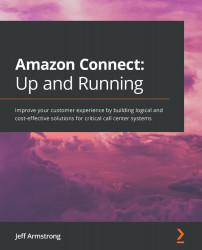Deploying the CloudFormation template
The deployment of the analytics solution will be similar to the deployment we did for the voicemail solution. We will want to deploy a new stack in CloudFormation that will deploy new resources. To begin the process, enter into the CloudFormation console:
- Click on the Create stack button in the upper-left corner of the screen. You can reference Figure 11.13 for a refresher:
Figure 11.13 – Creating a stack
- Since we don't have any resources already deployed that we want to import, we need to choose the With new resources (standard) menu item (Figure 11.14):
Figure 11.14 – New resources
- When we get to the Create stack screen, we want to upload a template file. Choose the file that you modified to upload. Make sure not to choose the original file downloaded from AWS. It won't work with our deployment of Connect. Before you click the Next button, validate that your settings match Figure 11.15:
Figure 11.15 –...