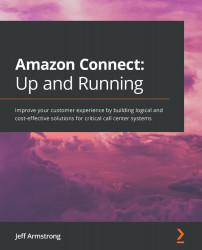Establishing analysis
Configuring QuickSight to access the data is straightforward. In the next few steps, we will configure this connectivity:
- From the QuickSight main screen, locate the New analysis button in the upper-left corner of the screen. You can look at Figure 11.29 to identify its location:
Figure 11.29 – Creating a new analysis
- A new screen will appear, which should currently be blank unless you have existing configurations deployed in QuickSight. To connect our dataset, click on the New dataset button on the screen's upper left-hand side (Figure 11.30):
Figure 11.30 – New dataset
- We are looking for Athena in the list of services that are available for connection. We allowed access to S3, but we want to connect QuickSight to Athena. Locate Athena in the list of services. It should look like Figure 11.31:
Figure 11.31 – Athena
- Once you click Athena, a new popup will appear, as shown in Figure 11.32. Enter a name for the data source...