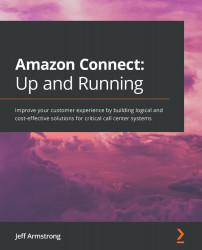Deploying the solution
With all the information for deployment in hand, we can start deploying the CloudFormation template. To begin, follow these steps:
- Access the CloudFormation console, as we have in previous chapters, to begin the deployment process.
You will want to create a new stack, as we have done before. However, this time, instead of uploading a template, we will reference the existing one in S3 directly. Set the template source as Amazon S3 URL and enter https://s3.amazonaws.com/us-east-1.amazon-connect-advanced-customer-chat-cfn/cloudformation.yaml into the Amazon S3 URL location. Your settings should mimic those shown in Figure 13.19. When you are done, click Next, as shown here:
Figure 13.19 – Creating a stack
- In the Parameters section, we need to enter in the information that we captured previously. But first, start by giving the stack a name. I've called mine
CONNECT-CHATto align to the naming convention we have already used for the other solutions...