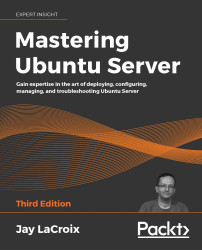Installing Ubuntu Server
At this point, we should be ready to get an installation of Ubuntu Server going. In the steps that follow, I'll walk you through the process.
Installing media
To get started, all you should need to do is insert the installation media into your server or device and follow the onscreen instructions to open the boot menu. The key you press at the beginning of the POST process differs from one machine to another, but it's quite often F10, F11, or F12. Refer to your documentation if you are unsure, though most computers and servers tell you which key to press at the beginning. You may miss this window of opportunity the first few times, and that's fine—to this day I still seem to need to restart the machine once or twice to hit the key in time.
When you first boot from the Ubuntu Server install media, you'll see an icon near the bottom that looks like the following (it will go away after a few seconds):