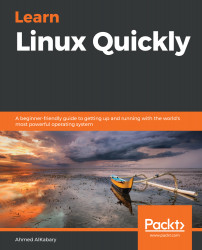If you want to view only a part (or a section) of a file, then the cut command can prove very helpful. For instance, you can see that each line in the facts.txt file consists of several words that are separated by a single space. If you only want to view the first word in each line (first column/field), then you can run the following command:
elliot@ubuntu-linux:~$ cut -d ' ' -f1 facts.txt
Apples
Grapes
Bananas
Cherries
Cloud
Earth
Linux
Cherries
Cherries
Cherries
Grass
Swimming
The -d option is the delimiter, and it has to be a single character. In this case, I chose the delimiter to be the space character ' '. I also used the -f1 option to view only the first field (column).
If you want to view the third word of each line (third field), then you can use -f3 instead of -f1 as follows:
elliot@ubuntu-linux:~$ cut -d ' ' -f3 facts.txt
red.
green.
yellow.
red.
high.
round.
awesome!
red.
red.
red.
green.
a
You can also select more than one field...