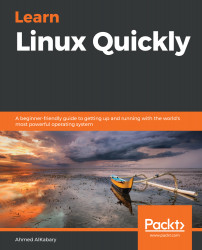It's probably an abused method, but sometimes doing a restart is the quickest fix to many computer-related troubles! I myself am guilty of overusing the restart solution for most of my computer problems.
You can use the ifconfig command to bring down (disable) a network interface; you have to follow the network interface name with the down flag as follows:
ifconfig interface_name down
For example, I can bring down my Wi-Fi interface, wlan0, by running the following command:
root@myserver:~# ifconfig wlan0 down
You can use the up flag to bring up (enable) a network interface:
ifconfig interface_name up
For example, I can bring back up my Wi-Fi interface by running the following command:
root@myserver:~# ifconfig wlan0 up
You may also want to restart all your network interfaces at the same time. This can be done by restarting the NetworkManager service as follows:
root@myserver:~# systemctl restart NetworkManager
Now it's time to test your understanding...