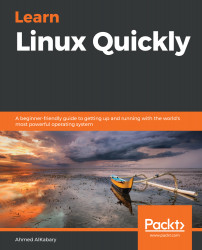You know that running the date command will display the current date on your terminal:
elliot@ubuntu-linux:~$ date
Sat May 11 06:02:44 CST 2019
Now by using the greater than sign >, you can redirect the output of the date command to a file instead of your terminal! Have a look:
elliot@ubuntu-linux:~$ date > mydate.txt
As you can see, there is no output displayed on your screen! That's because the output got redirected to the file mydate.txt:
elliot@ubuntu-linux:~$ cat mydate.txt
Sat May 11 06:04:49 CST 2019
Cool! Let's try some more examples. You can print a line on your terminal with the echo command:
elliot@ubuntu-linux:~$ echo "Mars is a planet."
Mars is a planet.
If you want to redirect the output to a file named planets.txt, you can run the command:
elliot@ubuntu-linux:~$ echo "Mars is a planet." > planets.txt
elliot@ubuntu-linux:~$ cat planets.txt
Mars is a planet
Awesome! Notice that the file planets.txt was also...