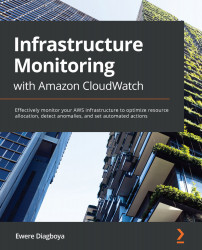Working with dashboards
Sometimes, a graph might look empty as maybe the data is not available at that time. Using the time configuration in the top-right corner of a dashboard can work like a time machine to go back in time to view historic data on the dashboard. It has the option of going back in time by minutes, hours, days, weeks, or months:
Figure 3.9 – Date/time option on the CloudWatch dashboard
The dashboard can also lead you to the raw logs that are generating the dashboard, making it possible to view the raw data that is collected directly from the source, which could be an EC2 instance, a Lambda function, or any other AWS service where the raw logs are coming from:
Figure 3.10 – Viewing logs
The red underlined icon gives access to view the logs for this particular dashboard. The other icons after that are to refresh, expand, and get more options on the dashboard, which include editing, deleting, or even changing...