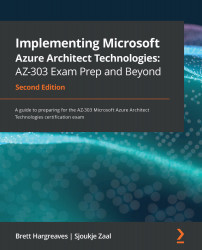Configuring a self-service password reset
By enabling a self-service password for your users, they are able to change their passwords automatically without calling the help desk. This eliminates management overhead significantly.
A self-service password reset can easily be enabled from the Azure portal. To do so, perform the following steps:
- Navigate to the Azure portal by going to https://portal.azure.com.
- From the left menu, select Azure Active Directory.
- In the Azure AD Overview blade, in the left menu, under Manage, select Password reset.
- In the password reset Overview blade, you can enable self-service password resets for all your users by selecting All or, for selected users and groups, by selecting Selected. For demonstration purposes, enable it for all users and click Save, as follows:
Figure 6.10 – Enabling a self-service password reset for all users
- Next, we need to set the different required authentication methods for your users. For this...