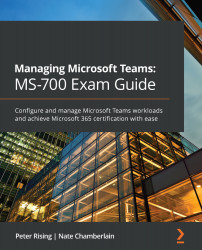Managing Email integration in Teams
Email integration in Teams allows users to email channels in order to post. You can find a channel's unique email address by clicking the ellipsis button (three dots) next to a channel name and then Get email address. Emails sent to this address post like any other post in the channel conversation, and replies to the post do not get sent back to the emailer – they act as a normal reply to a normal post.
From the Microsoft Teams admin center, you can find the org-wide Email integration settings by choosing Org-wide settings > Teams settings from the left-hand menu. Scroll down on the Teams settings page until you find the Email integration section:
Figure 8.10 – Org-wide Email integration settings in the Microsoft Teams admin center
Here, you can choose whether users can email unique channel email addresses as a method of posting in the channel. You can restrict allowed domains to make sure users...