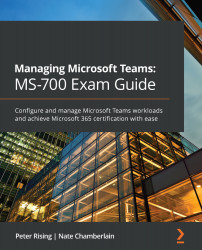Creating a team from an existing M365 group
Creating a new team from scratch creates a new Microsoft 365 group that helps power its membership from the backend. However, you may already have a Microsoft 365 group if you first had a SharePoint Online site, Planner plan, Stream channel, and so on that used a Microsoft 365 group. Rather than duplicating the groups and doubling your membership management, you can create a team using a pre-existing Microsoft 365 group.
One option for doing this is via a pre-existing SharePoint Online site. Users are presented with a banner message encouraging them to create a team for their site if the site was created in SharePoint (and not as a result of a team being created first). To create a team from a SharePoint Online site, look for this banner message in the lower left-hand corner of a SharePoint Online site that resembles what's shown in Figure 12.4:
Figure 12.4 – The Microsoft Teams message for team creation...