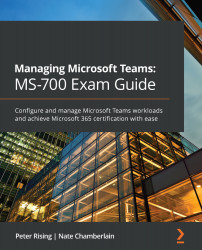Setting up and managing app permission policies
Teams app permission policies control the apps available to users from the Apps node of the left-hand navigation bar in Teams. For example, you may wish to choose to disallow a certain app from being added to Teams in your organization, or perhaps only certain users should be able to utilize a certain third-party app within Teams.
As with the other Teams policies, only one permission policy can be assigned to any single user, whether by individual or group assignment. If no custom policy is explicitly assigned to a user, the Global (Org-wide default) policy will apply to them.
Each permission policy has three areas that can be configured: Microsoft apps, Third-party apps, and Custom apps. For each area, you can choose one of the following settings:
- Allow all apps
- Allow specific apps and block all others
- Block specific apps and allow all others
- Block all apps
If you choose either Allow specific apps and...