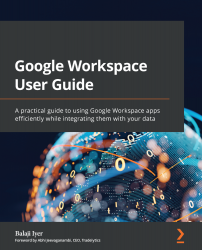Reports
Google Workspace intends to make administrating the domain intuitive and automated to lessen the burden on the IT team. With that in mind, there are pre-built reports available for monitoring data and user activity. Let's take a look at them:
- Reporting Highlights: This displays a list of reports showing various activities such as the status of accounts, storage being used, and files shared externally.
- Reports:
- Apps Reports: Shows app-specific reporting data such as the total number of emails, the total number of files created in Drive, and active users in Meet across all the apps.
- User Reports: Shows user activity reports such as apps usage and 2SV enrollment.
- Device Reports: This shows a list of mobile devices and Chrome devices, as well as reports on OS-specific devices:

Figure 4.25 – The Reporting section and the available options
Beyond these pre-built reports, there are detailed audit activity reports available...