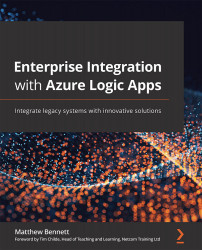Sending data to an Azure Function from a logic app
Connecting an Azure function to the outside world is very easy. In this section, we will handle data input to the Azure function via an HTTP request trigger. The reason for this is that you might want to amend the data or perform calculations before sending the data into the function for processing.
Follow these steps to learn how to send data to an Azure function:
- First, create a logic app, as detailed in the previous chapters. I have called mine
InputParamsLA. - Set your trigger to be an HTTP request, either by using the template or creating a blank logic app first and then selecting the Request trigger, as detailed in previous exercises.
- Copy the JSON message we are going to use as input to your clipboard:
{ "name": "Matthew" } - Open your trigger, select the Use sample payload to generate schema link, and paste the JSON message into the generator. A schema will be created for you:
{ &...