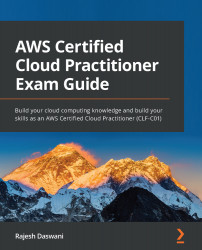Exercise 7.3 – Launching an EC2 instance
In this exercise, we will launch a Windows-based EC2 instance in Public Subnet One of our ProductionVPC. We will use this EC2 instance as a Bastion Host, allowing us to configure other EC2 instances in the VPC:
- Log in to your AWS account and from the Services drop-down list, select EC2 under the Compute category, as shown in the following screenshot:
Figure 7.21 – Accessing the EC2 console
- From the Regions list in the top right-hand corner, ensure that you are in the US East N.Virgina (us-east-1) Region.
- On the EC2 dashboard, you will note that there are
0Instances in the running state. - Click on the Instances (running) link, as shown in the following screenshot. This will bring up the Instances console:
Figure 7.22 – EC2 dashboard
- From the Instances console, select the Launch instances button from the top right-hand corner of the screen.
- You will now be presented with Step 1: Choose an Amazon...