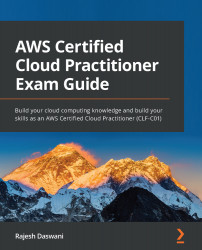Exercise 7.4 – Launching an application on Amazon Fargate
In this exercise, you will launch a task on ECS, which is essentially a Docker container:
- Log in to your AWS account as Alice and in the top search bar in the AWS Management Console, type in
ECS. - From the search results, select Elastic Container Service.
- You will be presented with the ECS splash screen, as per the following screenshot:
Figure 7.31 – Amazon ECS
- From the left-hand menu, select Clusters.
- In the right-hand pane, click the Create cluster button.
- You will be prompted to select the cluster template. You will be deploying a Fargate cluster, so go ahead and select the Network only option design for use with either AWS Fargate or an external instance capacity.
- Click the Next step button at the bottom of the page.
- On the next screen, name your cluster
MyCluster. - Next, click the Create button at the bottom of the page.
- You will see a notification once the cluster...