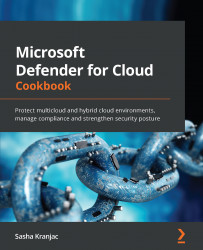Responding to security alerts using automated responses
In the process of prioritizing and responding to security alerts, you might want to respond to an alert in the form of an action, or a set of actions, preferably automated, that will remediate the security alert. Security alerts in Microsoft Defender for Cloud allow you to trigger an automated response to security alerts.
Getting ready
Open a web browser and navigate to https://portal.azure.com.
How to do it
To respond to security alerts using an automated response, complete the following steps:
- In the Azure portal, open Microsoft Defender for Cloud.
- In the left pane, click Security Alerts.
- In the list of security alerts, click on an alert.
- The details pane opens on the right. Click View full details:
Figure 5.6 – Security alert details