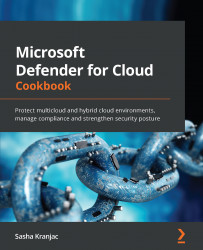Adding a regulatory compliance standard
Microsoft Defender for Cloud assigns the Azure Security Benchmark regulatory compliance standard as default with every subscription. You can add a regulatory standard initiative to Azure subscriptions from the growing list of supported regulatory standards.
In this recipe, you will learn to add a regulatory compliance standard to an Azure subscription.
Getting ready
Open a web browser and navigate to https://portal.azure.com.
How to do it…
To add a regulatory compliance standard to Microsoft Defender for Cloud, complete the following steps:
- In the Azure portal, open Microsoft Defender for Cloud.
- On the left menu, click Environment settings.
- On the Environment settings blade on the right, select a subscription to open the Settings blade.
- On the left menu, click on Security policy.
- Security policy contains three sections – Default initiative, Industry & regulatory standards, and Your custom...