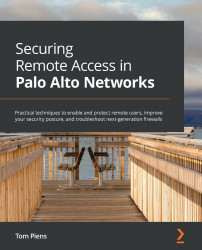Configuring remote networks
The remote networks are different from a service connection as they have firewall rules, security profiles, and can connect to the internet. Just like mobile users, the remote network configuration needs the device group, template, and template stack to be activated. Navigate to Remote Network via Panorama > Cloud Services > Configuration > Remote Network and open the Settings menu to see the menu items, as shown in the following screenshot. In the Settings tab, make sure the templates have been populated properly and assign Remote_Network_Device_Group to the appropriate Parent Device Group. In DNS Proxy, a DNS proxy object can be configured to serve as an upstream DNS server to remote network clients. This DNS proxy will need to be assigned somehow to the clients, most likely by a DHCP server configuration on the local firewall in the office. In the Group Mapping Settings section, the username attribute needs to be set so that it matches the user...