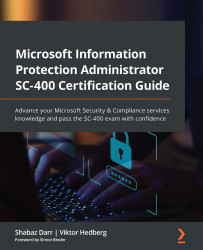Recovering content in SharePoint and OneDrive
Documents and files that are retained allow users to restore them from a specific time period as and when they are needed. In this section, we will complete small lab exercises and take a look at recovery options for OneDrive for Business, SharePoint Online, and Microsoft Teams.
OneDrive for Business
You can restore a file in OneDrive as a standard user by completing the following steps:
- Go to OneDrive for Business.
- Choose Recycle bin on the left-hand side:
Figure 11.6 – OneDrive for Business recycle bin
- Click on the checkbox that is to the left of the item you want to restore and click on Restore from the top menu pane.
- You can now access the item in its original location as it has been successfully restored.
SharePoint Online
The steps to restore from SharePoint Online are very similar to the steps used for OneDrive for Business; however, the following lab exercise...