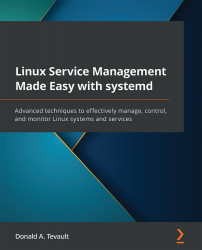Understanding Secure Boot
Secure Boot is an EFI/UEFI feature that prevents computers from loading any operating system, operating system modules, or device drivers that haven't been signed by an authorized security key. It helps prevent computers from loading various types of malware, such as rootkits. To enable or disable it, boot your machine to its setup screen, as you see here on my late-model Acer machine:

Figure 17.8 – UEFI setup screen with Secure Boot enabled
For some strange reason, it's still called the BIOS Setup Utility, even though this machine has a UEFI. What I want you to notice is the TPM Support option, which shows as [Enabled]. TPM stands for Trusted Platform Module and is the firmware chip on the motherboard that contains the signing keys that the Secure Boot option needs.
On a Windows machine, Secure Boot is a big deal, because Windows has traditionally been very susceptible to malware infections. Linux is much...