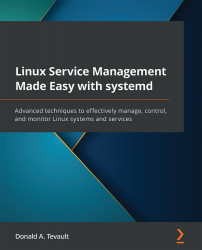Killing a service
It's sad, I know, but even on Linux things can sometimes crash. A great example is the Firefox web browser. Have you ever accidentally landed on a malicious web page that completely locked up your browser? I mean, you can't close the tab, there's an obnoxious noise blaring out of your computer speakers, and you can't close the browser in the normal way. You're just stuck. (Don't be embarrassed about it if you have, it's happened to all of us.) On a Linux machine, you'd get out of that by opening a terminal, using ps aux | grep firefox to find the PID for Firefox, and then issuing a kill command. For example, let's say that the PID for Firefox is 3901. To kill it, just do:
kill 3901
By default, this will send a number 15, or SIGTERM, signal to Firefox, which will give the process a chance to clean up after itself by shutting down any associated files or network connections. Sometimes, if a process is locked up really...